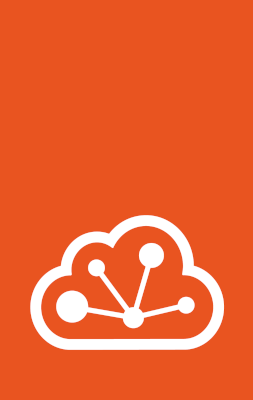How to manage storage volumes¶
See the following sections for instructions on how to create, configure, view and resize Storage volumes.
View storage volumes¶
You can display a list of all available storage volumes and check their configuration.
To list all available storage volumes, use the following command:
lxc storage volume list
To display the storage volumes for all projects (not only the default project), add the --all-projects flag.
You can also display the storage volumes in a specific storage pool:
lxc storage volume list my-pool
The resulting table contains, among other information, the storage volume type and the content type for each storage volume.
Note
Custom storage volumes can use the same name as instance volumes. For example, you might have a container named c1 with a container storage volume named c1 and a custom storage volume named c1.
Therefore, to distinguish between instance storage volumes and custom storage volumes, all instance storage volumes must be referred to as <volume_type>/<volume_name> (for example, container/c1 or virtual-machine/vm) in commands.
To show detailed configuration information about a specific volume, use the following command:
lxc storage volume show my-pool custom/my-volume
To show state information about a specific volume, use the following command:
lxc storage volume info my-pool virtual-machine/my-vm
In both commands, the default storage volume type is custom, so you can leave out the custom/ when displaying information about a custom storage volume.
Create a custom storage volume¶
When you create an instance, LXD automatically creates a storage volume that is used as the root disk for the instance.
You can add custom storage volumes to your instances.
Such custom storage volumes are independent of the instance, which means that they can be backed up separately and are retained until you delete them.
Custom storage volumes with content type filesystem can also be shared between different instances.
See Storage volumes for detailed information.
Create the volume¶
Use the following command to create a custom storage volume vol1 of type filesystem in storage pool my-pool:
lxc storage volume create my-pool vol1
By default, custom storage volumes use the filesystem content type.
To create a custom volume with content type block, add the --type flag:
lxc storage volume create my-pool vol2 --type=block
Note
For most storage drivers, custom storage volumes are not replicated across the cluster and exist only on the member for which they were created.
This behavior is different for remote storage pools (ceph, cephfs and powerflex), where volumes are available from any cluster member.
To add a custom storage volume on cluster member member1, add the --target flag:
lxc storage volume create my-pool vol3 --target=member1
To create a custom storage volume of type iso, use import instead of create:
lxc storage volume import my-pool <iso_path> vol4 --type=iso
Attach the volume to an instance¶
After creating a custom storage volume, you can add it to one or more instances as a disk device.
The following restrictions apply:
Storage volumes of content type
blockorisocannot be attached to containers, only to virtual machines.Storage volumes of content type
blockthat don’t havesecurity.sharedenabled cannot be attached to more than one instance at the same time. Attaching ablockvolume to more than one instance at a time risks data corruption.Storage volumes of content type
isoare always read-only, and can therefore be attached to more than one virtual machine at a time without corrupting data.Storage volumes of content type
filesystemcan’t be attached to virtual machines while they’re running.
Use the following command to attach a custom storage volume fs-vol with content type filesystem to instance c1.
/data is the mount point for the storage volume inside the instance:
lxc storage volume attach my-pool fs-vol c1 /data
Custom storage volumes with the content type block do not take a mount point:
lxc storage volume attach my-pool bl-vol vm1
By default, custom storage volumes are added to the instance with the volume name as the device name. If you want to use a different device name, you can add it to the command:
lxc storage volume attach my-pool fs-vol c1 filesystem-volume /data
lxc storage volume attach my-pool bl-vol vm1 block-volume
Attach the volume as a device¶
The lxc storage volume attach command is a shortcut for adding a disk device to an instance.
The following commands have the same effect as the corresponding commands above:
lxc config device add c1 filesystem-volume disk pool=my-pool source=fs-vol path=/data
lxc config device add vm1 block-volume disk pool=my-pool source=bl-vol
This allows adding further configuration for the device. See disk device for all available device options.
Configure I/O limits¶
When you attach a storage volume to an instance as a disk device, you can configure I/O limits for it.
To do so, set the limits.read, limits.write or limits.max properties to the corresponding limits.
See the Type: disk reference for more information.
The limits are applied through the Linux blkio cgroup controller, which makes it possible to restrict I/O at the disk level (but nothing finer grained than that).
Note
Because the limits apply to a whole physical disk rather than a partition or path, the following restrictions apply:
Limits will not apply to file systems that are backed by virtual devices (for example, device mapper).
If a file system is backed by multiple block devices, each device will get the same limit.
If two disk devices that are backed by the same disk are attached to the same instance, the limits of the two devices will be averaged.
All I/O limits only apply to actual block device access. Therefore, consider the file system’s own overhead when setting limits. Access to cached data is not affected by the limit.
Use the volume for backups or images¶
Instead of attaching a custom volume to an instance as a disk device, you can also use it as a special kind of volume to store backups or images.
To do so, you must set the corresponding server configuration:
To use a custom volume
my-backups-volumeto store the backup tarballs:lxc config set storage.backups_volume=my-pool/my-backups-volume
To use a custom volume
my-images-volumeto store the image tarballs:lxc config set storage.images_volume=my-pool/my-images-volume
Configure storage volume settings¶
See the Storage drivers documentation for a list of available storage volume configuration options for each driver.
To set the maximum size of custom storage volume my-volume to 1 GiB, use the following command:
lxc storage volume set my-pool my-volume size=1GiB
The default storage volume type is custom, but other volume types can be configured by using the <volume_type>/<volume_name> syntax.
To set the snapshot expiry time for virtual machine my-vm to one month, use the following command:
lxc storage volume set my-pool virtual-machine/my-vm snapshots.expiry=1M
You can also edit the storage volume configuration as YAML in a text editor:
lxc storage volume edit my-pool virtual-machine/my-vm
Configure default values for storage volumes¶
You can define default volume configurations for a storage pool.
To do so, set a storage pool configuration with a volume prefix: volume.<KEY>=<VALUE>.
This value is used for all new storage volumes in the pool, unless it is explicitly overridden.
In general, the defaults set at the storage pool level can be overridden through a volume’s configuration.
For storage volumes of type container or virtual-machine, the pool’s volume configuration can be overridden via the instance configuration.
For example, to set the default volume size for my-pool, use the following command:
lxc storage set my-pool volume.size=15GiB
Attach instance root volumes to other instances¶
Virtual-machine root volumes can be attached as disk devices to other virtual machines.
In order to prevent concurrent access, security.protection.start must be set on
an instance before its root volume can be attached to another virtual-machine.
Caution
Because instances created from the same image share the same partition and file system UUIDs and labels, booting an instance with two root file systems mounted may result in the wrong root file system being used. This may result in unexpected behavior or data loss. It is strongly recommended to only attach virtual-machine root volumes to other virtual machines when the target virtual-machine is running.
Assuming vm1 is stopped and vm2 is running, attach the virtual-machine/vm1 storage
volume to vm2:
lxc config set vm1 security.protection.start=true
lxc storage volume attach my-pool virtual-machine/vm1 vm2
virtual-machine/vm1 must be detached from vm2 before security.protection.start
can be unset from vm1:
lxc storage volume detach my-pool virtual-machine/vm1 vm2
lxc config unset vm1 security.protection.start
security.shared can also be used on virtual-machine volumes to enable concurrent
access. Note that concurrent access to block volumes may result in data loss.
Attaching virtual machine snapshots to other instances¶
Virtual-machine snapshots can also be attached to instances with the
source.snapshot disk device
configuration key.
lxc config device add v1 v2-root-snap0 disk pool=my-pool source=vm2 source.type=virtual-machine source.snapshot=snap0
Resize a storage volume¶
If you need more storage in a volume, you can increase the size of your storage volume. In some cases, it is also possible to reduce the size of a storage volume.
To adjust a storage volume’s quota, set its size configuration.
For example, to resize my-volume in storage pool my-pool to 15GiB, use the following command:
lxc storage volume set my-pool my-volume size=15GiB
Important
Growing a volume is possible if the storage pool has sufficient storage.
Shrinking a storage volume is only possible for storage volumes with content type
filesystem. It is not guaranteed to work though, because you cannot shrink storage below its current used size.Shrinking a storage volume with content type
blockis not possible.