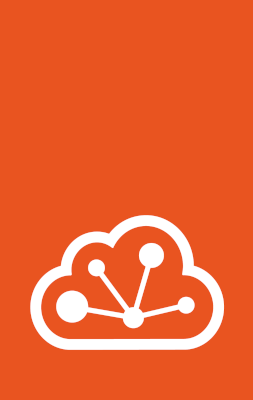How to manage storage buckets and keys¶
See the following sections for instructions on how to create, configure, view and resize Storage buckets and how to manage storage bucket keys.
Install requirements for local storage buckets¶
LXD uses MinIO to set up local storage buckets. To use this feature with LXD, you must install both the server and client binaries.
MinIO Server:
Source:
Direct download for various architectures:
MinIO Client:
Source:
Direct download for various architectures:
If LXD is installed from a Snap, you must configure the snap environment to detect the binaries, and restart LXD. Note that the path to the directory containing the binaries must not be under the home directory of any user.
snap set lxd minio.path=/path/to/directory/containing/both/binaries
snap restart lxd
If LXD is installed from another source, both binaries must be included in the $PATH that LXD was started with.
Configure the S3 address¶
If you want to use storage buckets on local storage (thus in a dir, btrfs, lvm, or zfs pool), you must configure the S3 address for your LXD server.
This is the address that you can then use to access the buckets through the S3 protocol.
To configure the S3 address, set the core.storage_buckets_address server configuration option.
For example:
lxc config set core.storage_buckets_address :8555
Manage storage buckets¶
Storage buckets provide access to object storage exposed using the S3 protocol.
Unlike custom storage volumes, storage buckets are not added to an instance, but applications can instead access them directly via their URL.
See Storage buckets for detailed information.
Create a storage bucket¶
Use the following command to create a storage bucket in a storage pool:
lxc storage bucket create <pool_name> <bucket_name> [configuration_options...]
See the Storage drivers documentation for a list of available storage bucket configuration options for each driver that supports object storage.
To add a storage bucket on a cluster member, add the --target flag:
lxc storage bucket create <pool_name> <bucket_name> --target=<cluster_member> [configuration_options...]
Note
For most storage drivers, storage buckets are not replicated across the cluster and exist only on the member for which they were created.
This behavior is different for cephobject storage pools, where buckets are available from any cluster member.
Configure storage bucket settings¶
See the Storage drivers documentation for the available configuration options for each storage driver that supports object storage.
Use the following command to set configuration options for a storage bucket:
lxc storage bucket set <pool_name> <bucket_name> <key> <value>
For example, to set the size (quota) of a bucket, use the following command:
lxc storage bucket set my-pool my-bucket size 1MiB
You can also edit the storage bucket configuration by using the following command:
lxc storage bucket edit <pool_name> <bucket_name>
Use the following command to delete a storage bucket and its keys:
lxc storage bucket delete <pool_name> <bucket_name>
View storage buckets¶
You can display a list of all available storage buckets in a storage pool and check their configuration.
To list all available storage buckets in a storage pool, use the following command:
lxc storage bucket list <pool_name>
To show detailed information about a specific bucket, use the following command:
lxc storage bucket show <pool_name> <bucket_name>
Resize a storage bucket¶
By default, storage buckets do not have a quota applied.
To set or change a quota for a storage bucket, set its size configuration:
lxc storage bucket set <pool_name> <bucket_name> size <new_size>
Important
Growing a storage bucket usually works (if the storage pool has sufficient storage).
You cannot shrink a storage bucket below its current used size.
Manage storage bucket keys¶
To access a storage bucket, applications must use a set of S3 credentials made up of an access key and a secret key. You can create multiple sets of credentials for a specific bucket.
Each set of credentials is given a key name. The key name is used only for reference and does not need to be provided to the application that uses the credentials.
Each set of credentials has a role that specifies what operations they can perform on the bucket.
The roles available are:
admin- Full access to the bucketread-only- Read-only access to the bucket (list and get files only)
If the role is not specified when creating a bucket key, the role used is read-only.
Create storage bucket keys¶
Use the following command to create a set of credentials for a storage bucket:
lxc storage bucket key create <pool_name> <bucket_name> <key_name> [configuration_options...]
Use the following command to create a set of credentials for a storage bucket with a specific role:
lxc storage bucket key create <pool_name> <bucket_name> <key_name> --role=admin [configuration_options...]
These commands will generate and display a random set of credential keys.
Edit or delete storage bucket keys¶
Use the following command to edit an existing bucket key:
lxc storage bucket key edit <pool_name> <bucket_name> <key_name>
Use the following command to delete an existing bucket key:
lxc storage bucket key delete <pool_name> <bucket_name> <key_name>
View storage bucket keys¶
Use the following command to see the keys defined for an existing bucket:
lxc storage bucket key list <pool_name> <bucket_name>
Use the following command to see a specific bucket key:
lxc storage bucket key show <pool_name> <bucket_name> <key_name>