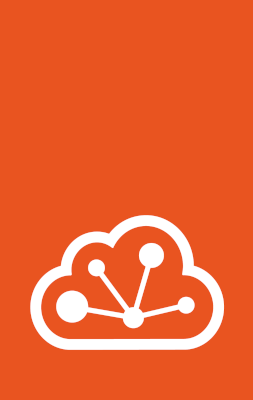How to manage a cluster¶
After your cluster is formed, use lxc cluster list to see a list of its members and their status:
~$ lxc cluster list+---------+----------------------------+------------------+--------------+----------------+-------------+--------+-------------------+| NAME | URL | ROLES | ARCHITECTURE | FAILURE DOMAIN | DESCRIPTION | STATE | MESSAGE |+---------+----------------------------+------------------+--------------+----------------+-------------+--------+-------------------+| server1 | https://192.0.2.101:8443 | database-leader | x86_64 | default | | ONLINE | Fully operational || | | database | | | | | |+---------+----------------------------+------------------+--------------+----------------+-------------+--------+-------------------+| server2 | https://192.0.2.102:8443 | database-standby | aarch64 | default | | ONLINE | Fully operational |+---------+----------------------------+------------------+--------------+----------------+-------------+--------+-------------------+| server3 | https://192.0.2.103:8443 | database-standby | aarch64 | default | | ONLINE | Fully operational |+---------+----------------------------+------------------+--------------+----------------+-------------+--------+-------------------+To see more detailed information about an individual cluster member, run the following command:
lxc cluster show <member_name>
To see state and usage information for a cluster member, run the following command:
lxc cluster info <member_name>
Configure your cluster¶
To configure your cluster, use lxc config:
lxc config set <server-config-option> <value>
Example:
lxc config set cluster.max_voters 5
All LXD server configuration options can be applied to cluster members.
Keep in mind that some options are global in scope, and others are local. When you configure an option with global scope on any cluster member, the changes are propagated to the other cluster members through the distributed database. The locally scoped options are set only on the cluster member where you configure them, unless you use the --target flag to specify a different cluster member.
In addition to the server configuration, there are cluster member configuration options that are specific to each cluster member. To set these configuration values, use lxc cluster set:
lxc cluster set <member-name> <member-config-option> <value>
Example:
lxc cluster set server1 scheduler.instance manual
Alternatively, you can use the use the edit command.
Assign member roles¶
To add or remove a member role for a cluster member, use the lxc cluster role command:
lxc cluster role add <member-name> <role>
Example:
lxc cluster role add server1 event-hub
Note
You can add or remove only those roles that are not assigned automatically by LXD. To find out which roles are automatically assigned, see: Member roles.
Edit the cluster member configuration¶
To edit all properties of a cluster member, including the member-specific configuration, the member roles, the failure domain and the cluster groups, use the following command:
lxc cluster edit
For more information, see: lxc cluster edit.
Evacuate and restore cluster members¶
There are scenarios where you might need to empty a given cluster member of all its instances (for example, for routine maintenance like applying system updates that require a reboot, or to perform hardware changes). The evacuate and restore commands simplify this process.
Evacuate a cluster member¶
The evacuation process migrates all instances on a given cluster member to other members in its cluster. The given member is then set to an “evacuated” state, which prevents the creation of any instances on it.
To begin this process, use the lxc cluster evacuate command:
lxc cluster evacuate <member_name>
Restore an evacuated cluster member¶
When the evacuated cluster member is available again, use the lxc cluster restore command to return it to a normal running state:
lxc cluster restore <member_name>
This command removes the cluster member’s “evacuated” state, migrates the evacuated instances back from the cluster members that were temporarily holding them (using live migration if applicable), then restarts any instances that were shut down.
Evacuation mode and live migration¶
You can control how each instance is migrated, via the cluster.evacuate instance configuration key. This key applies to the migrations performed during both evacuation and restoration. By default, any instances that are suitable for live migration will be live-migrated, and any that are not suitable will be shut down. See the cluster.evacuate reference documentation for further information.
If an instance is not suitable for live migration, it will be shut down cleanly before evacuation, respecting the boot.host_shutdown_timeout configuration key.
Note
Any instance that you plan to live-migrate must have its migration.stateful configuration option set to true. Be aware that this option can only be set while the instance is stopped. Thus, for any instance to have the ability to be live-migrated in the future, this option must be set to true ahead of time.
Automatic evacuation¶
If you set the cluster.healing_threshold configuration to a non-zero value, instances are automatically evacuated if a cluster member goes offline.
When the evacuated server is available again, you must manually restore it.
Delete cluster members¶
To cleanly delete a member from the cluster, use the following command:
lxc cluster remove <member_name>
You can only cleanly delete members that are online and that don’t have any instances located on them.
Deal with offline cluster members¶
If a cluster member goes permanently offline, you can force-remove it from the cluster. Make sure to do so as soon as you discover that you cannot recover the member. If you keep an offline member in your cluster, you might encounter issues when upgrading your cluster to a newer version.
To force-remove a cluster member, enter the following command on one of the cluster members that is still online:
lxc cluster remove --force <member_name>
Caution
Force-removing a cluster member will leave the member’s database in an inconsistent state (for example, the storage pool on the member will not be removed). As a result, it will not be possible to re-initialize LXD later, and the server must be fully reinstalled.
Upgrade cluster members¶
To upgrade a cluster, you must upgrade all of its members. All members must be upgraded to the same version of LXD.
Caution
Do not attempt to upgrade your cluster if any of its members are offline. Offline members cannot be upgraded, and your cluster will end up in a blocked state.
Also note that if you are using the snap, upgrades might happen automatically, so to prevent any issues you should always recover or remove offline members immediately.
To upgrade a single member, simply upgrade the LXD package on the host and restart the LXD daemon. For example, if you are using the snap then refresh to the latest version and cohort in the current channel (also reloads LXD):
sudo snap refresh lxd --cohort="+"
If the new version of the daemon has database schema or API changes, the upgraded member might transition into a “blocked” state.
In this case, the member does not serve any LXD API requests (which means that lxc commands don’t work on that member anymore), but any running instances will continue to run.
This happens if there are other cluster members that have not been upgraded and are therefore running an older version.
Run lxc cluster list on a cluster member that is not blocked to see if any members are blocked.
As you proceed upgrading the rest of the cluster members, they will all transition to the “blocked” state. When you upgrade the last member, the blocked members will notice that all servers are now up-to-date, and the blocked members become operational again.
Update the cluster certificate¶
In a LXD cluster, the API on all servers responds with the same shared certificate, which is usually a standard self-signed certificate with an expiry set to ten years.
The certificate is stored at /var/snap/lxd/common/lxd/cluster.crt (if you use the snap) or /var/lib/lxd/cluster.crt (otherwise) and is the same on all cluster members.
You can replace the standard certificate with another one, such as a valid certificate obtained through ACME services (see TLS server certificate for more information). To do so, run the following command on any cluster member:
lxc cluster update-certificate
This command replaces the certificate on all cluster members. For more information, see: lxc cluster update-certificate.