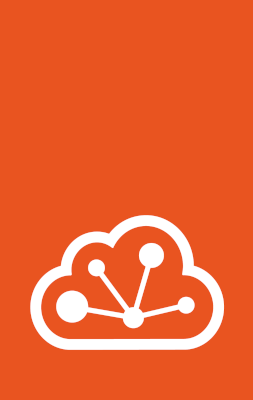Frequently asked questions¶
The following sections give answers to frequently asked questions. They explain how to resolve common issues and point you to more detailed information.
Why do my instances not have network access?¶
Most likely, your firewall blocks network access for your instances. See How to configure your firewall for more information about the problem and how to fix it.
Another frequent reason for connectivity issues is running LXD and Docker on the same host. See Prevent connectivity issues with LXD and Docker for instructions on how to fix such issues.
How to enable the LXD server for remote access?¶
By default, the LXD server is not accessible from the network, because it only listens on a local Unix socket.
You can enable it for remote access by following the instructions in How to expose LXD to the network.
When I do a lxc remote add, it asks for a token?¶
To be able to access the remote API, clients must authenticate with the LXD server.
See Authenticate with the LXD server for instructions on how to authenticate using a trust token.
Why should I not run privileged containers?¶
A privileged container can do things that affect the entire host - for example, it can use things in /sys to reset the network card, which will reset it for the entire host, causing network blips.
See Container security for more information.
Almost everything can be run in an unprivileged container, or - in cases of things that require unusual privileges, like wanting to mount NFS file systems inside the container - you might need to use bind mounts.
Can I bind-mount my home directory in a container?¶
Yes, you can do this by using a disk device:
lxc config device add container-name home disk source=/home/${USER} path=/home/ubuntu
For unprivileged containers, you need to make sure that the user in the container has working read/write permissions.
Otherwise, all files will show up as the overflow UID/GID (65536:65536) and access to anything that’s not world-readable will fail.
Use either of the following methods to grant the required permissions:
Pass
shift=trueto thelxc config device addcall. This depends on the kernel and file system supporting either idmapped mounts (seelxc info).Add a
raw.idmapentry (see Idmaps for user namespace).Place recursive POSIX ACLs on your home directory.
Privileged containers do not have this issue because all UID/GID in the container are the same as outside. But that’s also the cause of most of the security issues with such privileged containers.
How can I run Docker inside a LXD container?¶
To run Docker inside a LXD container, set the security.nesting option of the container to true:
lxc config set <container> security.nesting true
If you plan to use the OverlayFS storage driver in Docker, you should also set the security.syscalls.intercept.mknod and security.syscalls.intercept.setxattr options to true.
See mknod / mknodat and setxattr for more information.
Note that LXD containers cannot load kernel modules, so depending on your Docker configuration, you might need to have extra kernel modules loaded by the host. You can do so by setting a comma-separated list of kernel modules that your container needs:
lxc config set <container_name> linux.kernel_modules <modules>
In addition, creating a /.dockerenv file in your container can help Docker ignore some errors it’s getting due to running in a nested environment.
Where does the LXD client (lxc) store its configuration?¶
The lxc command stores its configuration under ~/.config/lxc, or in ~/snap/lxd/common/config for snap users.
Various configuration files are stored in that directory, for example:
client.crt: client certificate (generated on demand)client.key: client key (generated on demand)config.yml: configuration file (info aboutremotes,aliases, etc.)servercerts/: directory with server certificates belonging toremotes
Why can I not ping my LXD instance from another host?¶
Many switches do not allow MAC address changes, and will either drop traffic with an incorrect MAC or disable the port totally. If you can ping a LXD instance from the host, but are not able to ping it from a different host, this could be the cause.
The way to diagnose this problem is to run a tcpdump on the uplink and you will see either ARP Who has `xx.xx.xx.xx` tell `yy.yy.yy.yy` , with you sending responses but them not getting acknowledged, or ICMP packets going in and out successfully, but never being received by the other host.
How can I monitor what LXD is doing?¶
To see detailed information about what LXD is doing and what processes it is running, use the lxc monitor command.
For example, to show a human-readable output of all types of messages, enter the following command:
lxc monitor --pretty
See lxc monitor --help for all options, and How to debug LXD for more information.
Why does LXD stall when creating an instance?¶
Check if your storage pool is out of space (by running lxc storage info <pool_name>).
In that case, LXD cannot finish unpacking the image, and the instance that you’re trying to create shows up as stopped.
To get more insight into what is happening, run lxc monitor (see How can I monitor what LXD is doing?), and check sudo dmesg for any I/O errors.
Why does starting containers suddenly fail?¶
If starting containers suddenly fails with a cgroup-related error message (Failed to mount "/sys/fs/cgroup"), this might be due to running a VPN client on the host.
This is a known issue for both Mullvad VPN and Private Internet Access VPN, but might occur for other VPN clients as well.
The problem is that the VPN client mounts the net_cls cgroup1 over cgroup2 (which LXD uses).
The easiest fix for this problem is to stop the VPN client and unmount the net_cls cgroup1 with the following command:
umount /sys/fs/cgroup/net_cls
If you need to keep the VPN client running, mount the net_cls cgroup1 in another location and reconfigure your VPN client accordingly.
See this Discourse post for instructions for Mullvad VPN.
Why does LXD not start on Ubuntu 20.04 LTS or earlier?¶
If you are running LXD on Ubuntu 20.04 LTS or earlier, you might be missing support for ZFS 2.1 in the kernel (see the requirements).
If LXD fails to start, check the /var/snap/lxd/common/lxd/logs/lxd.log log file for the following error to see if the reason is missing ZFS support:
Error: Required tool ‘zpool’ is missing
If you are on Ubuntu 20.04 LTS, you can resolve the issue by installing the HWE kernel and rebooting the nodes to provide the required kernel drivers for ZFS 2.1:
sudo apt-get update
sudo apt-get install linux-generic-hwe-20.04
If you are on earlier versions of Ubuntu, you should use a compatible LTS release of LXD.