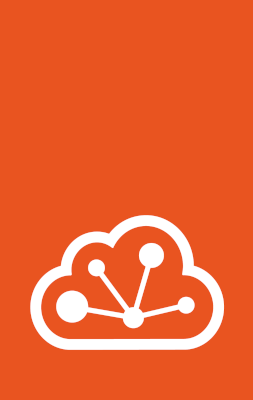Networking setups¶
There are different ways to connect your instances to the Internet. The easiest method is to have LXD create a network bridge during initialization and use this bridge for all instances, but LXD supports many different and advanced setups for networking.
Network devices¶
To grant direct network access to an instance, you must assign it at least one network device, also called NIC. You can configure the network device in one of the following ways:
Use the default network bridge that you set up during the LXD initialization. Check the default profile to see the default configuration:
lxc profile show default
This method is used if you do not specify a network device for your instance.
Use an existing network interface by adding it as a network device to your instance. This network interface is outside of LXD control. Therefore, you must specify all information that LXD needs to use the network interface.
Use a command similar to the following:
lxc config device add <instance_name> <device_name> nic nictype=<nic_type> ...
See Type:
nicfor a list of available NIC types and their configuration properties.For example, you could add a pre-existing Linux bridge (
br0) with the following command:lxc config device add <instance_name> eth0 nic nictype=bridged parent=br0
Create a managed network and add it as a network device to your instance. With this method, LXD has all required information about the configured network, and you can directly attach it to your instance as a device:
lxc network attach <network_name> <instance_name> <device_name>
See Attach a network to an instance for more information.
Managed networks¶
Managed networks in LXD are created and configured with the lxc network [create|edit|set] command.
Depending on the network type, LXD either fully controls the network or just manages an external network interface.
Note that not all NIC types are supported as network types. LXD can only set up some of the types as managed networks.
Fully controlled networks¶
Fully controlled networks create network interfaces and provide most functionality, including, for example, the ability to do IP management.
LXD supports the following network types:
- Bridge network
A network bridge creates a virtual L2 Ethernet switch that instance NICs can connect to, making it possible for them to communicate with each other and the host. LXD bridges can leverage underlying native Linux bridges and Open vSwitch.
In LXD context, the
bridgenetwork type creates an L2 bridge that connects the instances that use it together into a single network L2 segment. This makes it possible to pass traffic between the instances. The bridge can also provide local DHCP and DNS.This is the default network type.
- OVN network
OVN is a software-defined networking system that supports virtual network abstraction. You can use it to build your own private cloud. See
www.ovn.orgfor more information.In LXD context, the
ovnnetwork type creates a logical network. To set it up, you must install and configure the OVN tools. In addition, you must create an uplink network that provides the network connection for OVN. As the uplink network, you should use one of the external network types or a managed LXD bridge.Tip
Unlike the other network types, you can create and manage an OVN network inside a project. This means that you can create your own OVN network as a non-admin user, even in a restricted project.
External networks¶
External networks use network interfaces that already exist. Therefore, LXD has limited possibility to control them, and LXD features like network ACLs, network forwards and network zones are not supported.
The main purpose for using external networks is to provide an uplink network through a parent interface. This external network specifies the presets to use when connecting instances or other networks to a parent interface.
LXD supports the following external network types:
- Macvlan network
Macvlan is a virtual LAN that you can use if you want to assign several IP addresses to the same network interface, basically splitting up the network interface into several sub-interfaces with their own IP addresses. You can then assign IP addresses based on the randomly generated MAC addresses.
In LXD context, the
macvlannetwork type provides a preset configuration to use when connecting instances to a parent macvlan interface.- SR-IOV network
SR-IOV is a hardware standard that allows a single network card port to appear as several virtual network interfaces in a virtualized environment.
In LXD context, the
sriovnetwork type provides a preset configuration to use when connecting instances to a parent SR-IOV interface.- Physical network
The
physicalnetwork type connects to an existing physical network, which can be a network interface or a bridge, and serves as an uplink network for OVN.It provides a preset configuration to use when connecting OVN networks to a parent interface.
Recommendations¶
In general, if you can use a managed network, you should do so because networks are easy to configure and you can reuse the same network for several instances without repeating the configuration.
Which network type to choose depends on your specific use case. If you choose a fully controlled network, it provides more functionality than using a network device.
As a general recommendation:
If you are running LXD on a single system or in a public cloud, use a Bridge network, possibly in connection with the Ubuntu Fan.
If you are running LXD in your own private cloud, use an OVN network.
Note
OVN requires a shared L2 uplink network for proper operation. Therefore, using OVN is usually not possible if you run LXD in a public cloud.
To connect an instance NIC to a managed network, use the
networkproperty rather than theparentproperty, if possible. This way, the NIC can inherit the settings from the network and you don’t need to specify thenictype.